File Manager
Hepsia's File Manager enables you to handle the content of your site by means of simple point-and-click actions. Right-click contextual menus allow quick access to various file management options, while convenient drag 'n' drop functionality will permit you to upload new files from your computer in an instant. You will also find integrated file editors and an image viewer. You will be able to zip and extract files easily too.
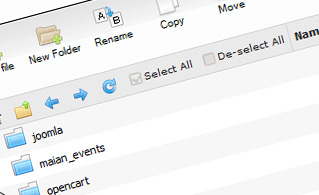
Fast File Uploads and Downloads
Working with the File Manager feels like working with your desktop computer. The in-built drag-and-drop functionality will allow you to easily transfer files between your desktop PC and the server. Simply select the file that you wish to upload from your personal computer and then drag it to your browser. The same applies to downloading a file from the File Manager to your hard drive. Besides, you can download files and even folders to your computer by clicking the Download button.
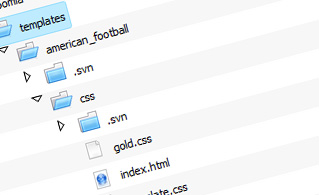
Easy File Editing Options
With the File Manager, you can create a brand new file or folder with only a click of the mouse. All action buttons are conveniently located above the file/folder list and you can update your files with ease. You can rename or copy a file, move a file to another folder, view the contents of a file or change its permissions, erase a file, and so on.
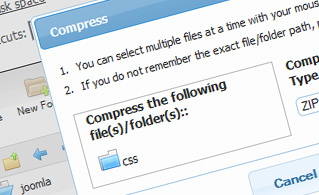
Handy Archive/Unarchive Functionality
With the File Manager graphical user interface, you will be able to compress and unarchive all types of files. It works remarkably fast - just select the files you want to compress and push the Compress button. You can even select the type of the new archive (.rar, .zip, etc.). It is just as easy to extract an archive to a specified directory.
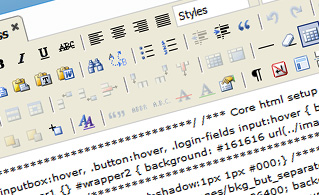
File Editors
With the File Manager, you actually do not need any external pieces of software to update your files. There is an image viewer, which allows you to examine the contents of your image files to get an idea of how the images will in fact appear online. Moreover, you will find several integrated file editors, which will grant you total authority over your files. The plain text editor and the code editor are designed for more proficient users, whereas the WYSIWYG editor (where you can see all HTML code changes in real time) is also suitable for technically inexperienced users.
More Features
It doesn't matter if you have one website or multiple websites hosted in your hosting account - we have a convenient Host Shortcut feature, so you can quickly select only the website you wish to work with. With the File Manager graphical user interface, you can also use most of the famous keyboard shortcuts - click on Delete to erase a file or a folder, or hold down the Control key to select multiple files simultaneously.
| SHARED HOSTING | KVM VPS | OPENVZ VPS | SEMI-DEDICATED PLANS | DEDICATED SERVERS |
| Unlimited storage | 80 GB storage | 80 GB storage | Unlimited storage | 240 GB storage |
| Unlimited bandwidth | 4 TB bandwidth | 3 TB bandwidth | Unlimited bandwidth | 10 TB bandwidth |
| 1 website hosted | Unlimited websites hosted | Unlimited websites hosted | Unlimited websites hosted | Unlimited websites hosted |
| 30-Day Free Trial | 24/7/365 support | 24/7/365 support | 30-Day Free Trial | 24/7/365 support |
| start from $6.25/mo | start from $14.50/mo | start from $17.00/mo | start from $20.00/mo | start from $103.50/mo |